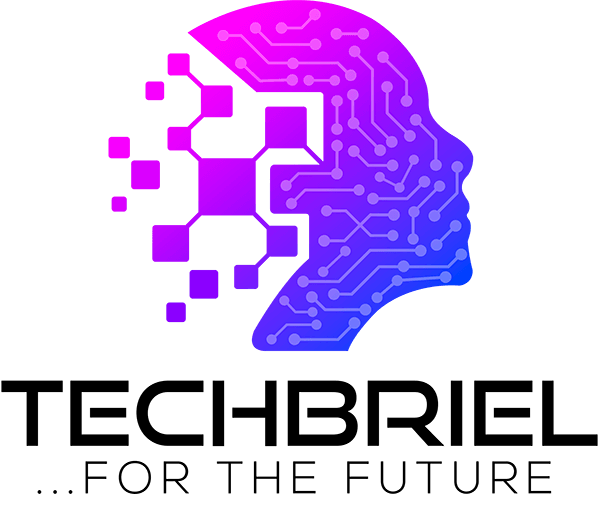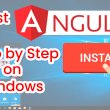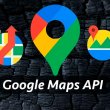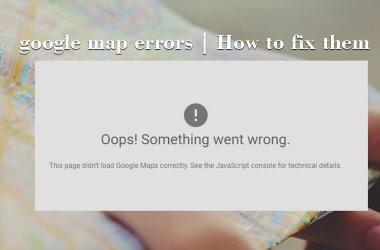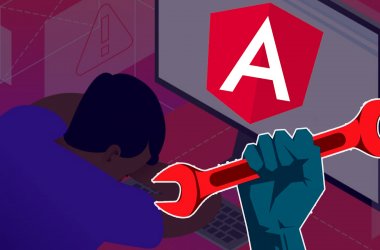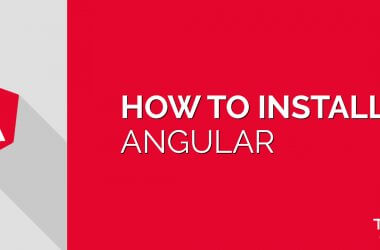A lot of people find it difficult to configure their router; router configuration is easy and can be done in just ten minutes.
When you have purchased a wireless router, you will see a device that has one or two antennas sticking up from the rear. The router will have a few lights on it, which may indicate power or activity when lit. The back of the router has connections to the WAN (the modem will plug into here) and LAN ports that give you the ability to plug into any nearby computers with a Cat5 Ethernet cable.
Setup Process
You will need to use a patch cable to initially login to the router. Using a web browser, such as IE, type http://192.168.1.1 and hit enter. Hopefully you’ll get a login screen for the router. If not, you may need to try the address 192.168.0.1.
Your router will be shipped with a default login, which you will need to change immediately. Refer to your documentation for that login. If you do not have documentation, try admin as the login and password.
Configuring DHCP
One of the initial setup parameters is whether to enable DHCP. DHCP allows the router to handle the IP address for all of the network components on your LAN. For instance, when a PC boots to the router the first time, it will look for a DHCP server, and your router will reply. The router will assign an IP address and lease that unique IP to that computer for a specific amount of time. Each PC on the network will do the same. Since the router knows unique information about each computer, it will not assign the same IP to another machine.
Configuring SSID
Important, and often overlooked, the SSID must be set to match the workgroup name of all of your PCs on the LAN. Otherwise, you will not be able to connect to other machines or the Internet. Set the router’s SSID to whatever you want, then go around to each PC and change its Workgroup (or often referred to as Network Name) by right-clicking My Computer, then Properties, then Computer Name. Then click Network ID and then the Change button. Under the Workgroup section, type in the same name you did for the router’s SSID.
Finally, when you reboot the machine, you will see activity on the router, and then be able to access the Internet and other networking resources.