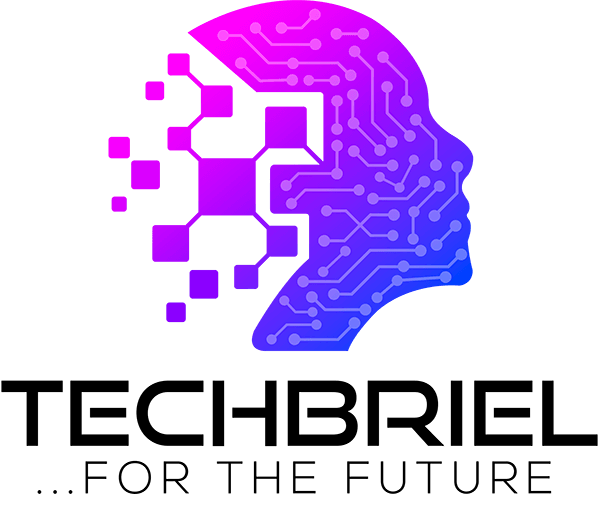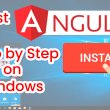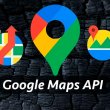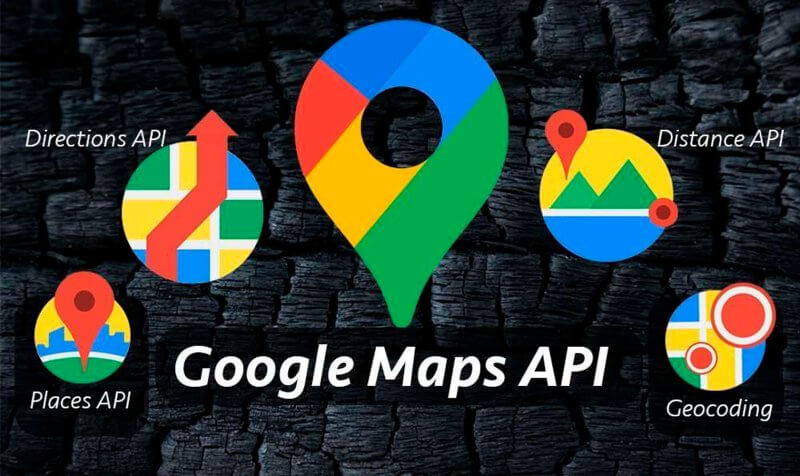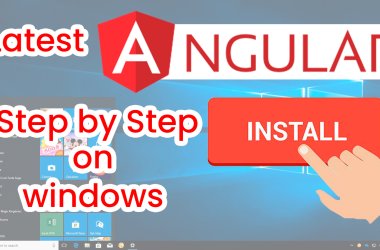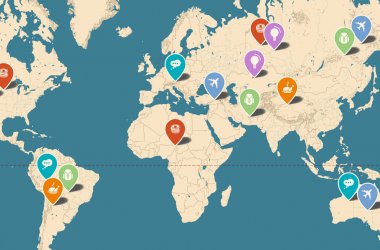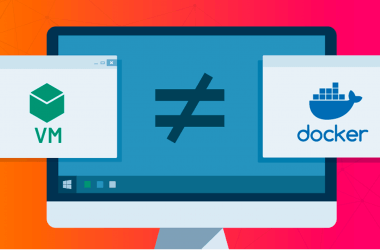Google provides users access to a variety of Google Maps capabilities. Over 200 countries and regions are included in Google Maps’ 99% coverage of the globe. You can generate google map API keys to enable you integrate google map into any application or website even wordpress websites.
You can plan routes, find locations, and more with a developer account, a Google Maps API key, and unique experiences that utilize Street View images. All of Google’s Maps capabilities are powered by outstanding data. The API platform is the answer for developers who want to access and use local locational data.
You can also watch the video tutorial by clicking on this link:
Related content: how to fix google map display errors
By limiting API calls to those that offer valid authentication credentials, Google Maps Platform products are protected from unlawful use. These credentials take the form of an API key, which is a distinct alphanumeric string that links your Google billing account to your project as well as to the particular API or SDK.
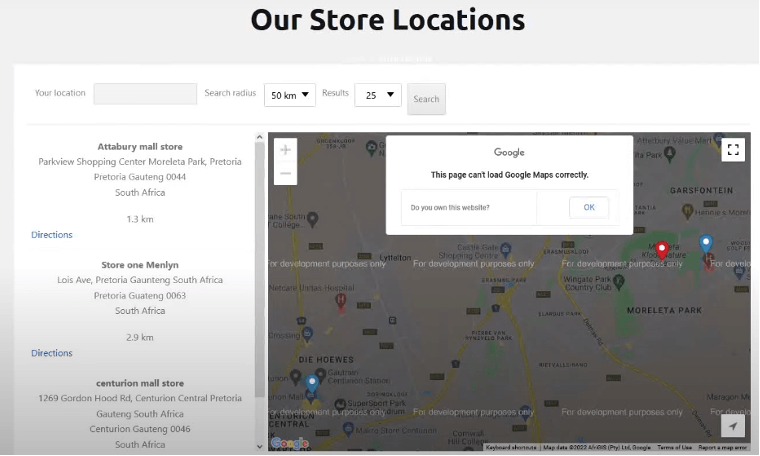
In the above image example, as we can see that Our Store Locations cannot be able to load Google Maps correctly because API Keys are not set. For this reason, a unique Google Maps API key is required to access Google Maps. Without this key, Google Maps won’t work on your website.
Generate Google Map API Keys for Store Locator
You must first build and access the necessary Google Cloud Platform project before you can generate a Google API key for it.
After that you must enable billing before using some Google APIs since they have a fee for use. For your project’s billing to be enabled:
- Access the API Console.
- Choose a project from the list of projects or start a new one.
- Select Billing from the menu on the left side of the dashboard.
- Enable billing by clicking. This option is not available if billing is already enabled.
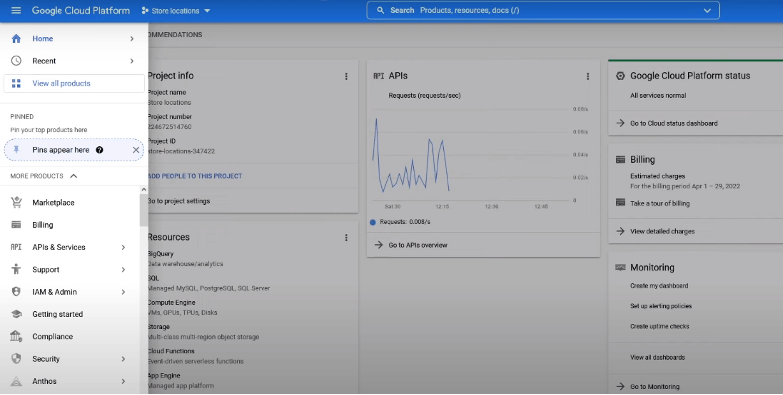
- Create a billing account if you don’t already have one.
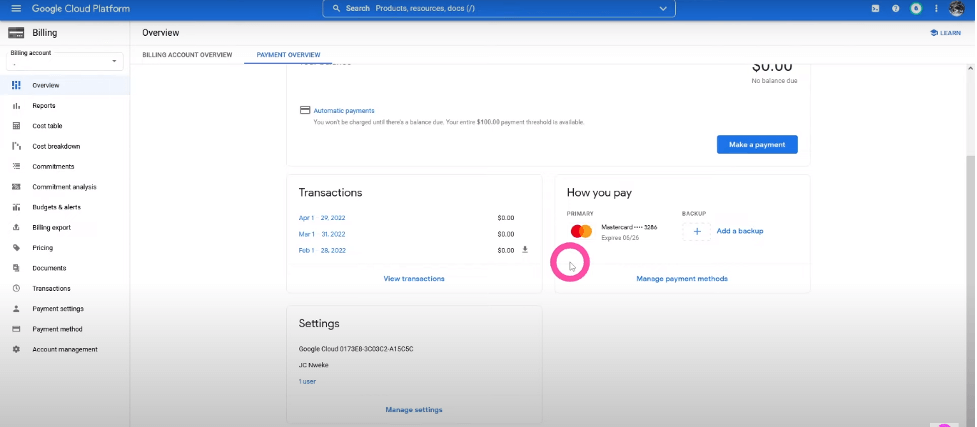
- After choosing your location and completing the form, click Submit to allow billing.
You can also watch the video tutorial by clicking on this link:
You may also be interested in: How to add store locator to wordpress site
Open the necessary Google Cloud Platform project after Billing has been enabled so that you can generate the project’s Google API key.
Generating a Google API key involves:
- Open your Google Cloud Platform account’s Dashboard tab.
- Click Credentials after clicking APIs & Services in the left menu. Then click on the Enabling API and Services.
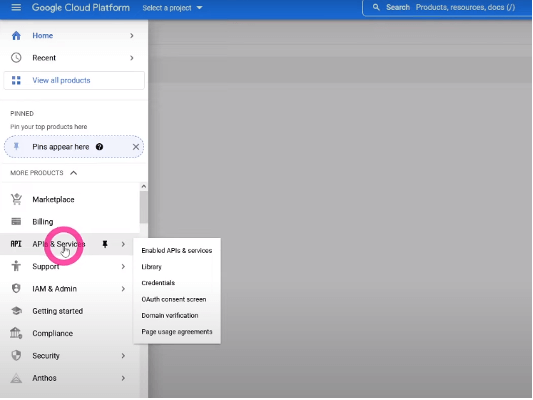
- Click on Create the New Project page for your necessary project. Define a name for your project and then click on the create button.
- Click Maps JavaScript API under Maps. The page for the Maps JavaScript API emerges. Once the Maps JavaScript API has been enabled, you can build or choose the necessary Google Cloud Platform project.
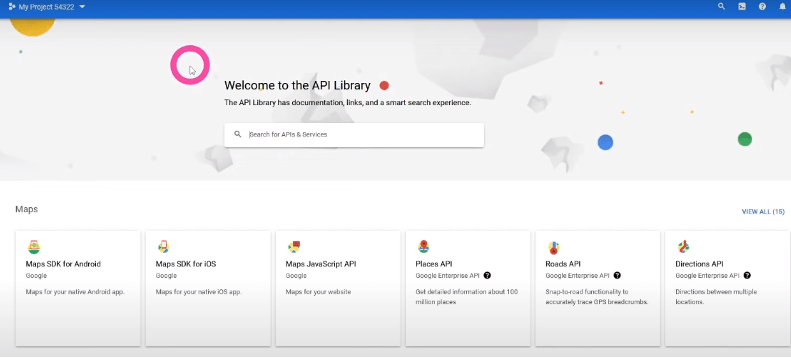
- Click Credentials after clicking APIs & Services in the left menu. The page for APIs & Services Credentials opens.
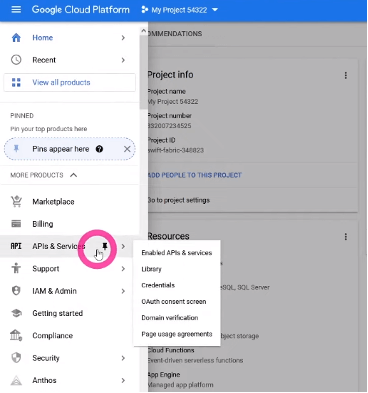
Select API Key by clicking the Create credentials pull-down option. The popup for creating API keys appears.
Click Close after writing down Your API key. To copy the key to your browser’s clipboard for recording purposes, click Copy.
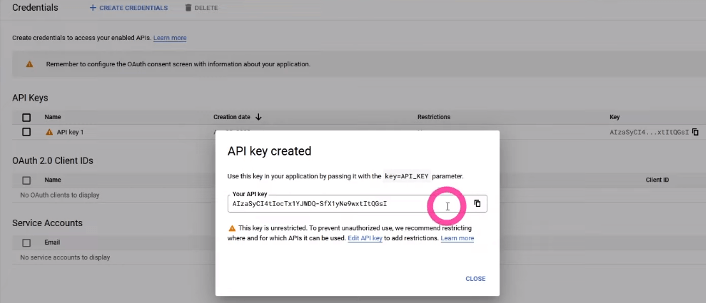
Click Restrict Key to place restrictions on your API key to guard against quota theft and illegal use. The page with API keys appears.
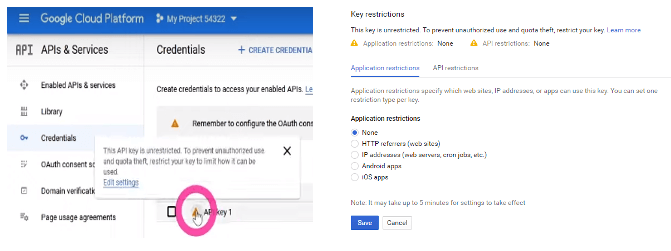
- Your API key appears on the Credentials page once you’ve created it. The API key can then be used to enable Google Maps device location rendering in Pulse Workspace.
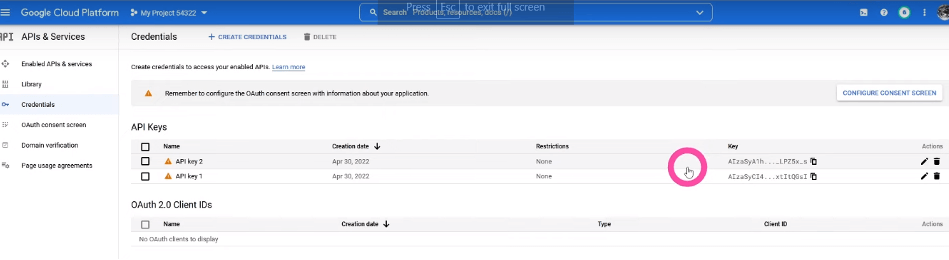
Conclusion
The best API provider, Google Maps API Platform provides features including custom maps, directions, and more. Huge, precise, and timely data are readily available. It is quick and simple to obtain a Google Maps API key. It’s simple to get going right away thanks to Google’s tutorials and instructions. You can also watch the video tutorial by clicking on this link:
If you enjoyed this post, we’ll be very grateful if you’d help spread it by sharing it with your friends using the share button. you can also get our latest updates by following us on Facebook, Twitter, Linkedin, and Instagram. Don’t forget to subscribe to our Youtube channel for more Tech Tutorials, Tech reviews, and Tech reviews.