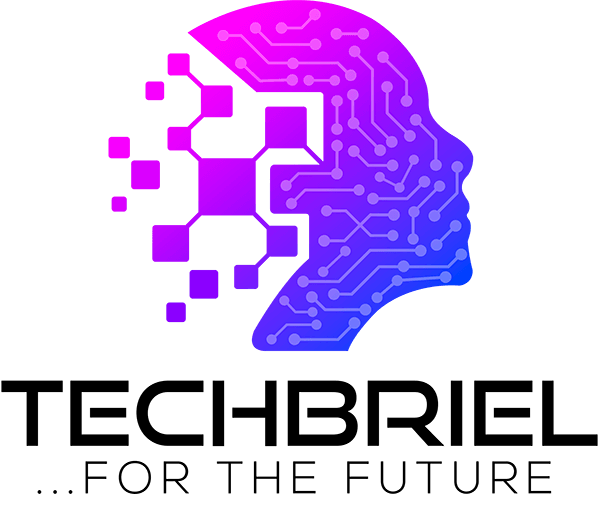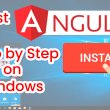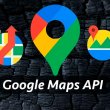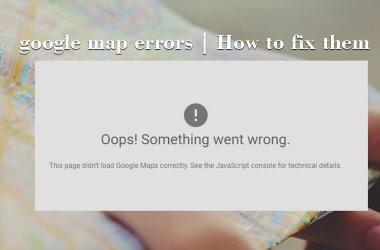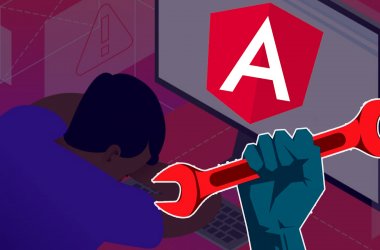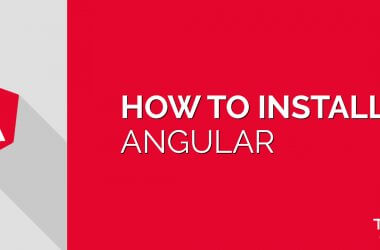The world has become a technology driven environment and computers need to be networked for effective sharing of files. Many homes now contain servers, wireless and more than one computer, In a home or office with more than one computer and wireless Sharing data between these computers becomes very important, so it becomes necessary to create a way to access and share files among these computers.
One of the best ways to do this is to map your network drives. Mapping a network drive is a way of making that drive accessible from My computer and assigning a letter to the drive. If you have more than one computer that you will want to share files among themselves or from a server, having it mapped to a specific drive letter on all computers makes that data easily accessible.
To map a network drive in Windows, you first need to know the path to the drive you want to share. E.g. \computernamedrive name so if you want to share drive C: of a computer named MANAGER, the path would be \office C: You can also do it by the computer’s IP address if the IP is static. \192.168.1.5C:
Note: before mapping a drive on the MANAGER computer that the drive has been shared. To do so, right-click drive C: and select Sharing and Security. In the next Window, specify the share name you want to use on the network.
Once you know the path to the shared folder, you can begin mapping the drive in Windows. To start, right-click My Computer, then select Map Network Drive…You will see a place to indicate a drive letter and a place to designate the folder. You can “Browse” the network to locate the drive, if you can’t find it, you’ll need to manually type in the path as we did above i.e. \computernamedrivename.
NOTE: 1. Try and keep the drive letter you assign the same on all machines.
2. Keep Reconnect at Login checked so the computer automatically reconnects to the share when you reboot the computer.