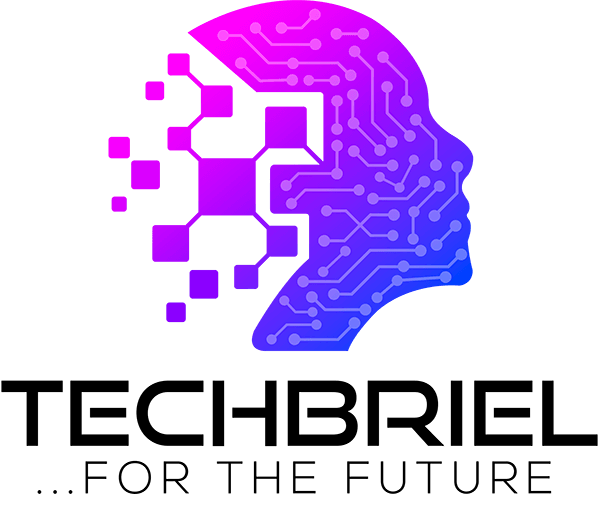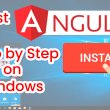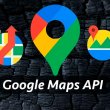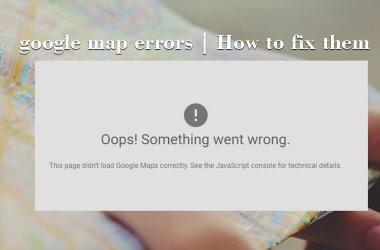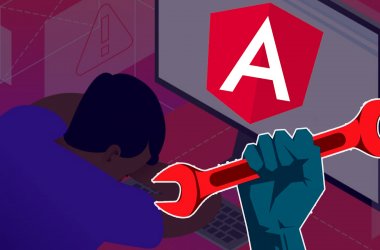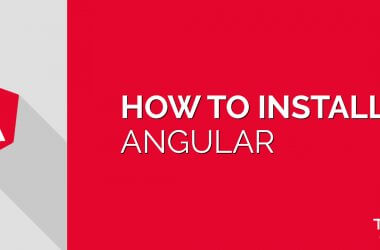Troubleshooting is a set of procedures that entails using your mental tools to dictate and rectify a fault on the computer system. The motherboard is the one component that connects to every other component on the system. For that reason it’s also one of the hardest to troubleshoot.
Check the power supply
When trying to diagnose a bad motherboard that will not power up, you must first check the power supply. Use a tester to test the voltage of current supplied to the computer. If the power supply and power pack checks out okay make sure you are plugging the computer directly into a working outlet.
Check your ram
The next step to take is to check and make sure that the ram is ok. To do this note that the motherboard comes with two ram banks (slots).insert the ram into the first bank (slot). It is normally labeled bank 0 and bank 1 or bank 1 and bank 2. Whichever way just make sure that it is occupying the first slot. Power your computer, if it does not come up.
Use isolation method
Remove any add-on card. Like network card, sound etc including any IDE device connected to the board like hard disk, CD-ROM drives and any external device like printer, scanner etc. after isolating these components power the motherboard. If it comes up then connect the devices one after the other.
Look For Physical Defects on the Motherboard
Common problems with motherboards are leaking capacitors. Capacitors help regulate voltage and when they fail, they will often budge and leak. Capacitors look like tiny soda cans and there are often several on a motherboard. If you do not see any bad capacitors, lift the computer and give it a gentle shake. Listen for any screws that may have come loose and work their way between the motherboard and case. This can cause a short that prevents the computer from booting.
Check your CMOS battery
If the motherboard still does not come up, the next step is to check the CMOS battery. The CMOS battery is suppose to read 3 volts, if it reads 2.5 it’s still ok, but if reads less than 2.5 volts then the battery needs to be replace. Change the battery with a new one. Then check the CMOS jumper. If it is in pin 2 and 3 that means it is disabled, correct it to pin 1 and 2. If you have done that power computer. If it does not come up.
Check your processor
Finally check if your processor is good. To do this, uninstall the cooling fan and heat sink but leave only the processor connected. Power your computer, it should come up by now.