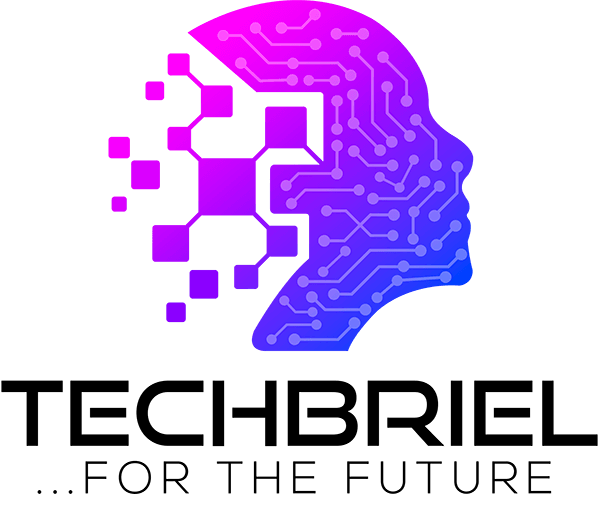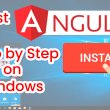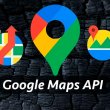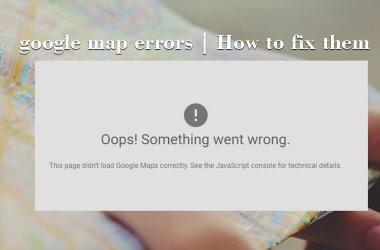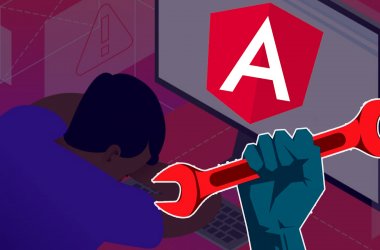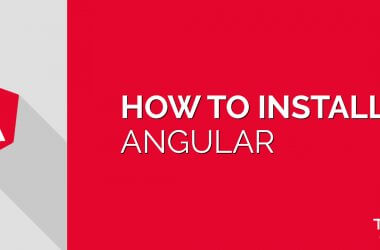Have ever seen a computer with one hard drive but when you boot the computer you always see two drives. This is usually done using FDISK. FDISK is a utility that let you partition your hard disk. It is also used to delete a partition
Before you can format your hard drive, you must partition it. Most drives only have a Primary partition, but that partition can be split into an Extended partition which can be further divided into Logical Drives. The C: drive is normally the Primary partition. The logical drives after that can be labeled D: E: F: etc. To partition the drive you’ll need a boot disk. This disk (sometimes called a Startup Disk) will contain the FDISK utility. We recommend downloading one from bootdisk.com to match your Operating System, or you can get windows 98 bootable CD. You can use FDISK utility.
Creating Partition
Once the boot disk has been created, insert the disk and reboot. You will eventually wind up at the A:/ prompt. Type FDISK and hit enter. You will be taken to a screen with the following options: or you can use windows 98 bootable CD
1. Create DOS partition or Logical DOS Drive
2. Set active partition
3. Delete Partitions or Logical DOS Drive
4. Display partition information
5. Change current fixed drive
You will choose option one first, then when asked if you want to use the entire amount of space for this you will say Y if you have no intention of partitioning further, or N if you want to create an extended partition (recommended). Your extended partition must take up the remaining space on the disk. You will then be able to create Logical drives.
Your Primary partition should automatically be set as the Active partition. If not, you may need to go to the option 2 to designate it as such.
Keep in mind that there are some restrictions on partition sizes. You may need to partition huge drives into 64 gigs or smaller.
Deleting Partitions
Before creating partitions on older drives, you will have to delete the current partitions. Backup any important data because all data will be lost after deleting a partition. To avoid losing data, you can use non-destructive partitioning software such as Partition Magic–but it’s wise to backup just in case.
If you have an NTFS partition on a drive FDISK will not be able to remove it. You’ll probably see an error like this NTLDR is missing. Press any key to restart. You can use a utility called delpart.exe to remove the NTFS partition. This is also available at bootdisk.com.
Hard Drive Utilities
Most hard drive manufacturers include partitioning and copying software with the new drives. This will be a disk similar to a boot disk that will provide a graphical interface that walks you through the process of transferring files from one drive to another and partitioning the new disk into the FAT 32 or NTFS format. This is by far the easiest way to go. However, it is still recommended that you know the differences between a Primary, Extended and Logical drive.