For now there are two type of Hard drive used in computers. The Hard drive in your system may be an IDE or a SATA. IDE is the older variety, with the long, flat ribbon cable connector. SATA drives began appearing a couple of years ago. Gone is the flat ribbon cable. In its place is a thick serial cable.
Your hard drive have jumper on the rear. For the IDE HDD the jumper cap is used to indicate which drive is either the master, slave. You can also configure the IDE to use the ribbon cable as the basis for selecting which is master and which is slave this is call the cable select.
New hard disk installation
If you just bought a new hard drive and you want to install it first if its and IDE hard disk change the jumper cap to master, slave or cable select as you wish. Master is used when you have may be a CD-ROM drive and you are using one ribbon cable, slave is used when you have two IDE hard disk in one computer and you want the other hard disk to be master may be because you want to back up your files then you can put the jumper cap of the new hard disk on the slave pins. Cable select is use when you want the hard disk to be seen according to which part of the ribbon cable is connected to it. If it’s a SATA hard disk, don’t worry about setting the jumper just use its cable and connect it properly.
Old hard disk troubleshooting
Check your power cable
Sometimes a power cable is not properly connected. Make sure that the power cable you are using is good and change the current Molex power cable and use another one to power it
Configure the BIOS
You have to make sure that the hard disk is properly connected and the jumper cap is also properly placed, secondly check the BIOS. You will need to tap a certain key to enter the BIOS settings. This is normally the ESC, F1, F2, F10 or Delete key and is usually indicated on the very first screen when booting the PC. Once in the BIOS make sure the drive shows up in the appropriate place. If the hard disk is the master try detecting it and change the boot sequence to the master as the first boot device, and make sure it is set to Auto Detect the drive.
Check your IDE cable
Sometimes the IDE cable is not properly connected. Get another IDE cable and use it to connect the drives and make sure that it is properly connected.
Check if the drive is spinning
If the hard drive is not spinning, then it may not be getting power. You may need to listen real close to hear it spin, or touch the side with your finger to feel any vibration. If the drive is not spinning, test the power dongle with a multimeter, or try a different power connector. A power supply will often have several Molex connectors not being used. If the hard drive still does not spin up, the drive may be dead.
Sometimes may be something is just wrong with your computer that you can figure, so you have to try the hard disk in another computer before finalizing that its bad.
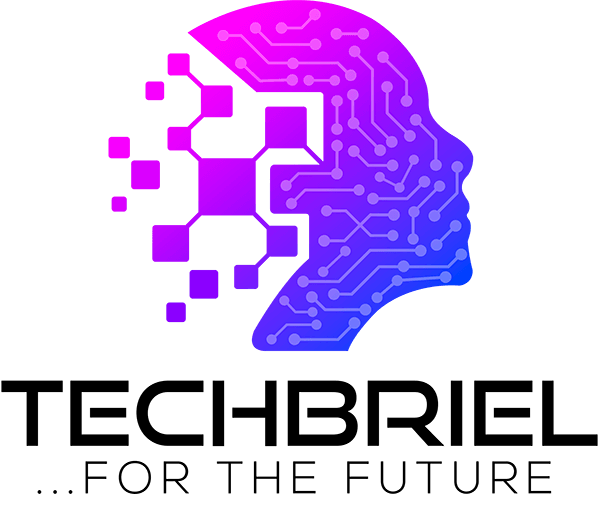

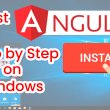
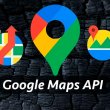




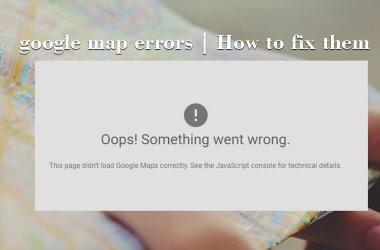
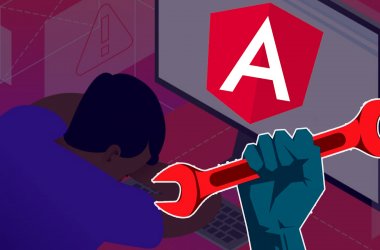
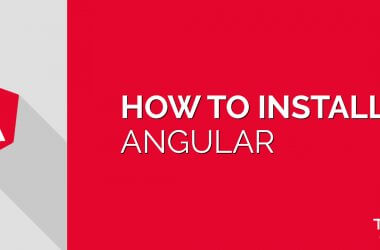

It is an informative blog. Hard disk problems are easy to encounter as it is easy to replace the whole hard disk with a new one and it is not even costly these days but motherboard repair is something which has kept me occupied for quite a long time and I hope you will write something about too.