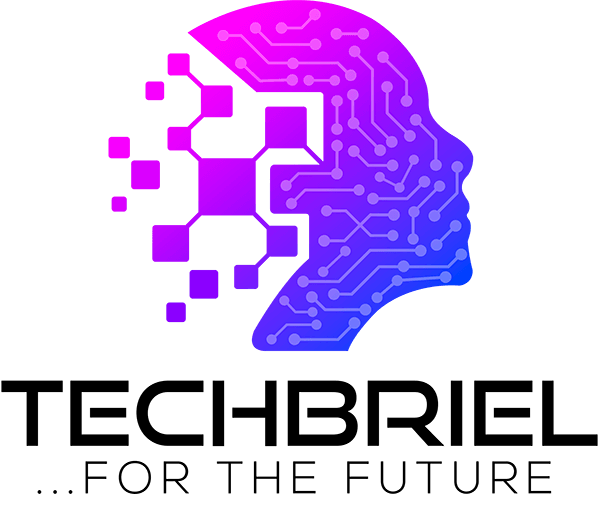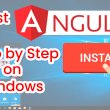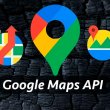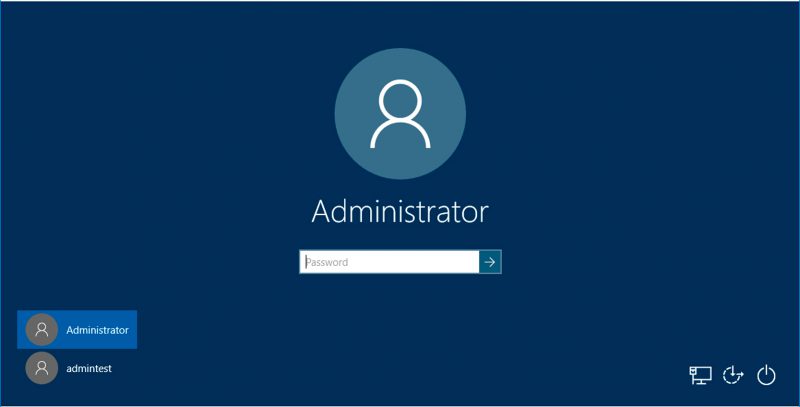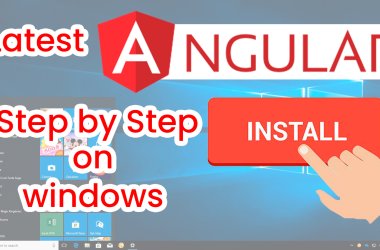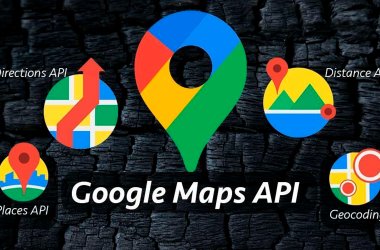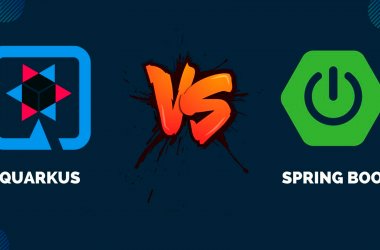How to change user account rights
Computer security is very important when, especially when you have very sensitive data that you cannot afford to lose. Neglecting computer security or having poor computer security will cause computer crash, lose of data amongst others. Keeping your computer safe is very easy thing and should be a way of life for every computer user.
What is a user account? A user account is a profile that allows a person to access the windows computer which contains the logon information of that person and also his rights on that computer. A user right is simply the limits a user has on the computer.
Changing account user rights on the computer is just a way of saying to Mr. A (which is a also a user on that computer) u cannot install or uninstall on this computer and Mr. B u cannot change the computer configuration, for any configuration installation on this computer I have to be notified and only you will be able to install or configure programs on this computer.
Managing the rights of computer users in your office or home is a better way to monitor what your staffs install on the company computer and also what your children install and configures on the computer at home. changing user right on the computer make your computer 50% safe from viruses and other malicious programs that auto runs, especially when you insert your flash after using it in virus infected computer.
These steps will show you how to change rights of a user account. this process works for windows xp to windows 10. Windows xp has a default user (Administrator) that Built-in account for administering the computer/domain, when you create a user, that administrator account is not active only when you boot in safe mode.
To change your user right, right click on my computer,
click manage, on computer management module click on local users and group, click users, right click on the user you want to change the right, click on properties.
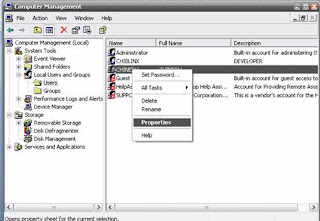
The property window will appear, click on member of tab, on the member of tab you will see the user rights the user have, if you will see administrator, that means the user can change, install and configure any thing on the machine,
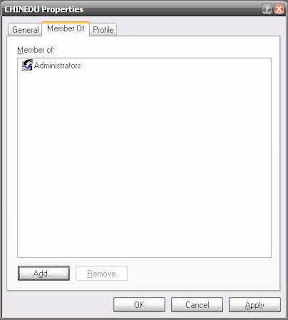
you have to remove the administrative right from the user and place the user in power user group,. Power user group will not allow him to install and do any system configuration on the machine. This way no virus will be able to autorun on that machine also nobody will install or do system configuration in your absent. To change the user right click add, on user property module click advance
Click find, below you will see all the rights that are applicable to a user.
Select power users and click ok,
You will see the user entered in the select group module, click ok, and click apply and ok in the property module.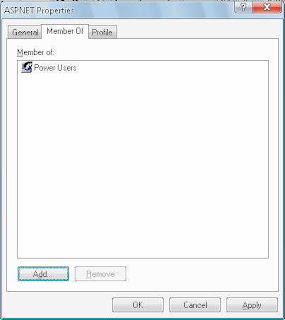
You have successfully changed the user right of that account. Now log of, log in again with that same account, and try to install a program you should see a message like this  that means you have you have changed the user right of that account. So any time you want to install or configure your computer you either log on using the default admin account or you create another account that has administrative right on that computer.
that means you have you have changed the user right of that account. So any time you want to install or configure your computer you either log on using the default admin account or you create another account that has administrative right on that computer.
Note: the default administrator account should have a password, before taking this step because windows will ask you to enter admin password when you want to install a program. If you don’t know how top create a password read it here,