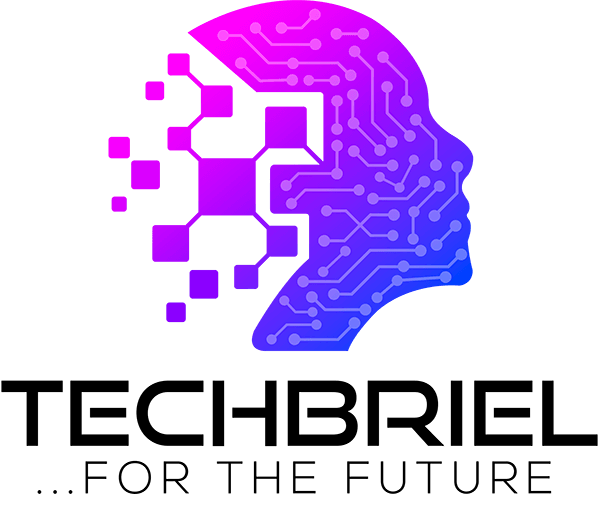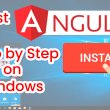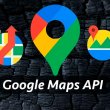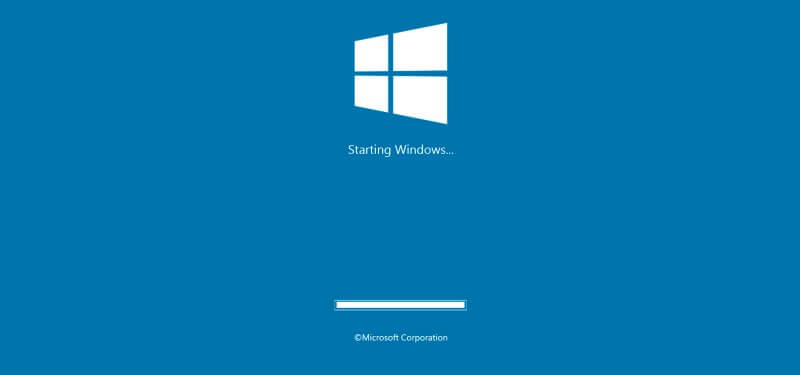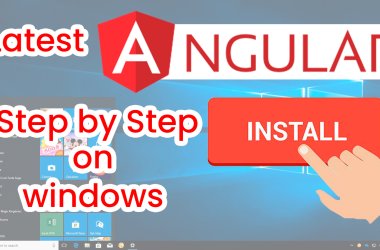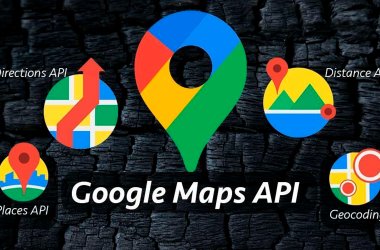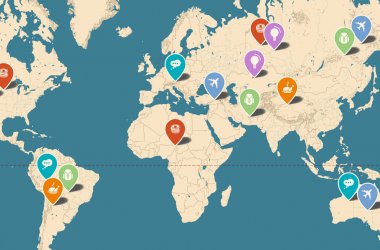How do you feel, when you press the power button on your computer and it refuse to turn but you shut it down yourself the last time you used it?
It is frustrating especially when it’s not just cable problem.
There are two major problems with computer
1. The computer refuse to power on
2. The computer is on but it does not boot to desktop may be it always restarts on the way.
In this article, I will be showing you series of troubleshooting tips to take when your computer to on.
First, check the AC current, if it is up to your normal AC rating in your country. Over here in Nigeria, I will check if the AC current is up to 230-240 Volts because that is the normal current in Nigeria. If it is, that means it can power the computer.
Check the power pack: check your power pack if it smells burnt that means the power pack is blown. Some power pack has a switch that can switch to either 110 volts or 230 Volts. If that is how your power pack is then switch it to your country’s current rating.
Now you are sure that the power pack is ok and the current can carry your computer.
Make sure the computer is correctly connected. If it is rightly connected, power the computer. If the computer does not come up,
Check the ram: how do you check the ram? Make sure that the power cord is not connected , Open the computer system unit look if your computer has two ram slot, if it does then remove the ram and clean it also dust the slot with a brush, then insert the ram in the other slot. Connect the power cord and power the computer now. If it is not coming up.
Check the Cmos battery: use a tester to check the battery voltage if it reads lower that 2.5 volts then may be it’s the cmos battery. Change the cmos battery, Next check your cmos jumper and make sure that the cmos jumper cap is in pin 1 and 2, and power the computer. If it does not come up then do what is called isolation.
Isolating system component: this means that you have to isolate all the system component and start reinstalling them one after the other. Finally check if your processor is good.
Check Processor: How do you check processor? Uninstall the cooling fan and heat sink, insert the processor without the cooling fan and heat sink, them connect other component and power the computer. Place your hand on the processor to know if the processor is hot or cold if its cold that means the processor is bad and vice versa. If you can replace the processor, then replace it. If you cannot then say good bye to the computer cause it’s gone.
If you have any problem and questions comment on the post for answers or subscribe to my full feeds for update.